Aggregated USSD Testing Checklist #35
Labels
No Label
ussd/user-reported
Compat/Breaking
Kind/Bug
Kind/Documentation
Kind/Enhancement
Kind/Feature
Kind/Security
Kind/Testing
Priority
Critical
Priority
High
Priority
Low
Priority
Medium
Reviewed
Confirmed
Reviewed
Duplicate
Reviewed
Invalid
Reviewed
Won't Fix
Status
Abandoned
Status
Blocked
Status
Need More Info
No Milestone
No project
No Assignees
3 Participants
Notifications
Due Date
No due date set.
Dependencies
No dependencies set.
Reference: grassrootseconomics/sarafu-vise#35
Loading…
Reference in New Issue
Block a user
No description provided.
Delete Branch "%!s()"
Deleting a branch is permanent. Although the deleted branch may continue to exist for a short time before it actually gets removed, it CANNOT be undone in most cases. Continue?
Testing procedure
using phone:
1.In Kenya dial:
*483*061#Selecting a language:
The first time you dial the USSD code, this should be the first page you get
To confirm that everything works as expected:
Ensure that for all unregistered users,this will always be the first menu they see on dialing the USSD code.
Ensure that you can select a language of your choice and that the menu proceeds with the selected langauge.
Check that the language list starts counting from "1".
Ensure that you can only select a language in the language list
Accept or Reject terms.
The next step should be to Accept or reject the terms after language selection as below:
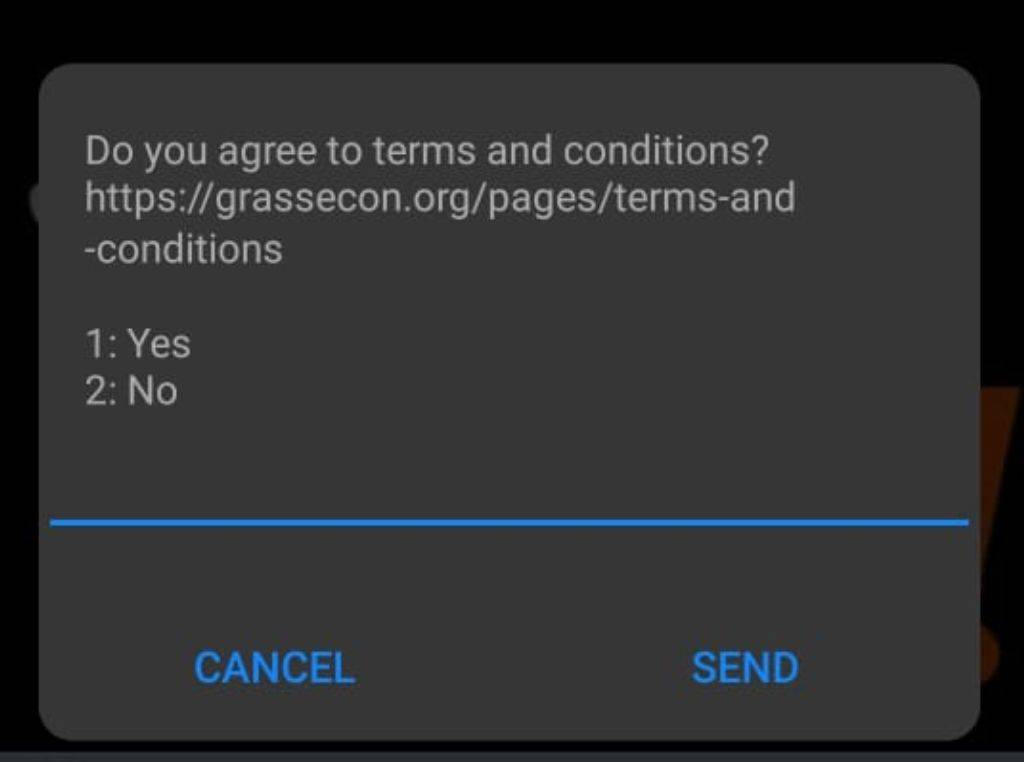
To confirm that everything works fine.
Ensure that you can accept terms using "1" and "2" to reject terms and that any other option (say 3) doesn't prompt any action on the USSD.
Ensure that on rejecting the terms,the menu terminates and all other steps,accepting the terms takes you to the next step.
Check that a link to GE terms and conditions is listed and can be accessed.
Setting up your PIN
If you accepted the terms,this should be the next step:
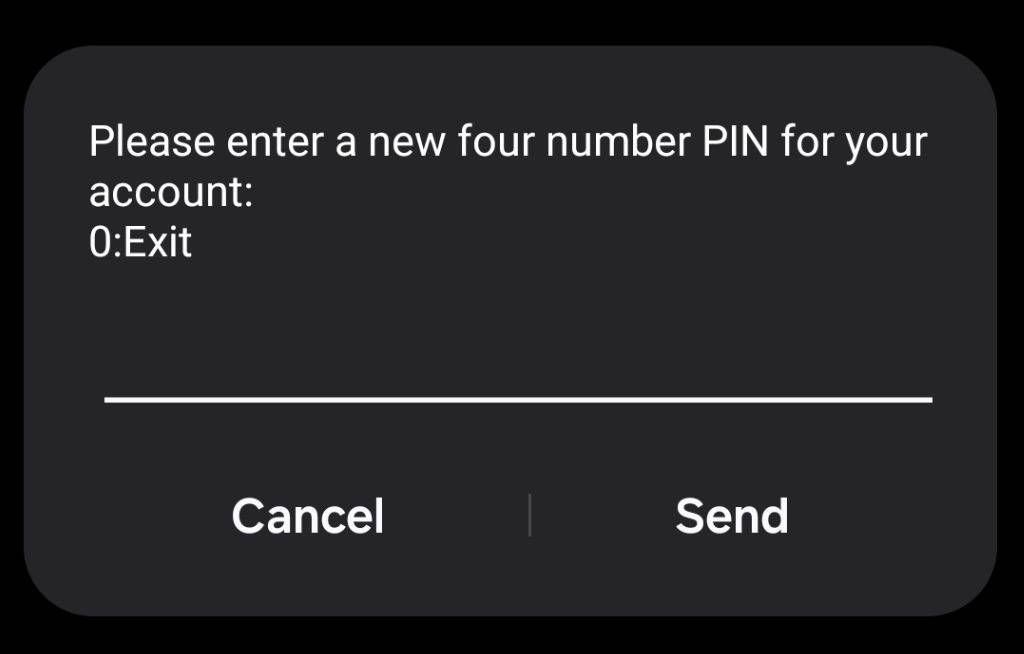
To confirm that everything works fine:
Ensure that you can only set a 4 digit number as your PIN
On the next step,ensure that you can repeat the same PIN(for confirmation) as on first time before proceeding and that a using different PIN is flagged by the system.
Ensure that on confirming your PIN, the menu exits and the systems informs the user that an account is being created.
Main menu
After setting up your language,PIN and accepting the terms,re-dialing the USSD should always load the Main menu as:
if you have not yet setup your profile information,the main menu should be as:
if your profile information is setup and you have a balance.
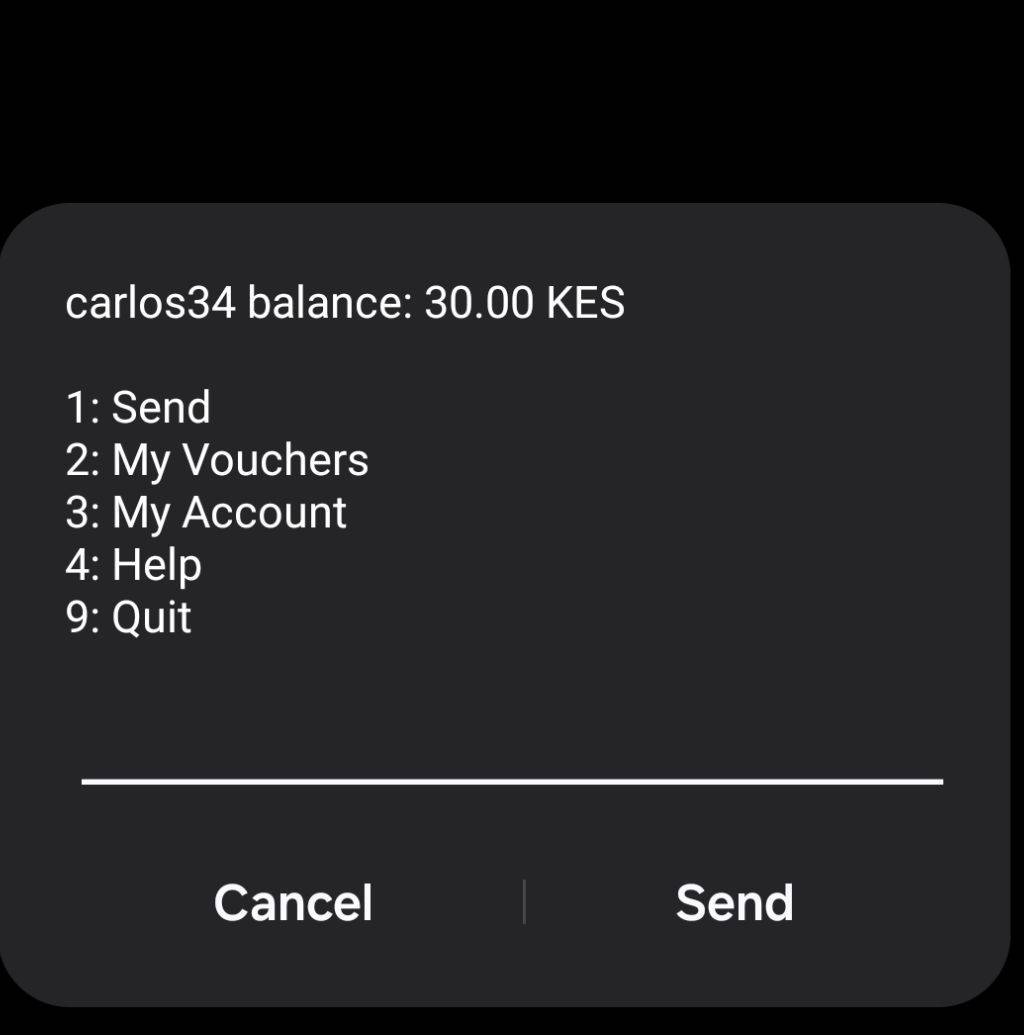
carlos34is an alias that is assigned to your account once you setup your profile information.The same can be edited underMy AccountTo confirm that everything works fine:
Ensure that your balance is always 0.00 when you first create an account.
Ensure that you have access to all the 5 menu options in the order:
Send(Option 1 on Main Menu)
If the balance is 0.0/have no vouchers , you should see as below :
To confirm that this page works as expected:
Confirm that you cannot proceed past the "You have no vouchers" menu if you have no vouchers.
Ensure that choosing quit exits the menu and back takes you back to the Main menu.
If you have some vouchers:
To confirm that everything works as expected:
Ensure that you can enter a recipient's phonenumber/alias/address and that it takes you to the next step(enter amount)
Ensure that tokens are sent successfully when the recipient's phone number entered includes the leading '+' sign (e.g. +254705XXXX90).
Ensure that you can enter an amount to send and that you cannot send an amount that is above your balance for your currently active voucher.
Ensure that you can only confirm sending your vouchers using your correct PIN.
Try sending to different recipients,ensure that the Menu asks for the PIN only ones for each send operation.
Check that the account balance gets updated correctly for both parties.
If you have more than 1 voucher,ensure that you can only send your active one.
Ensure that the sender and receiver during a transaction receives an SMS,with the correct debit and credit amounts.
My Vouchers (Option 2 Main Menu)
The menu you get is as:
To confirm that everything works as expected:
Try
Select Voucher,ensure that you can view a list of your vouchers.On
Select Voucher,check that you can select a voucher and set it as your active one.Check if you can view your voucher details by choosing
Voucher detailsMy Account (Option 3 on Main Menu)
The Menu you get is as:
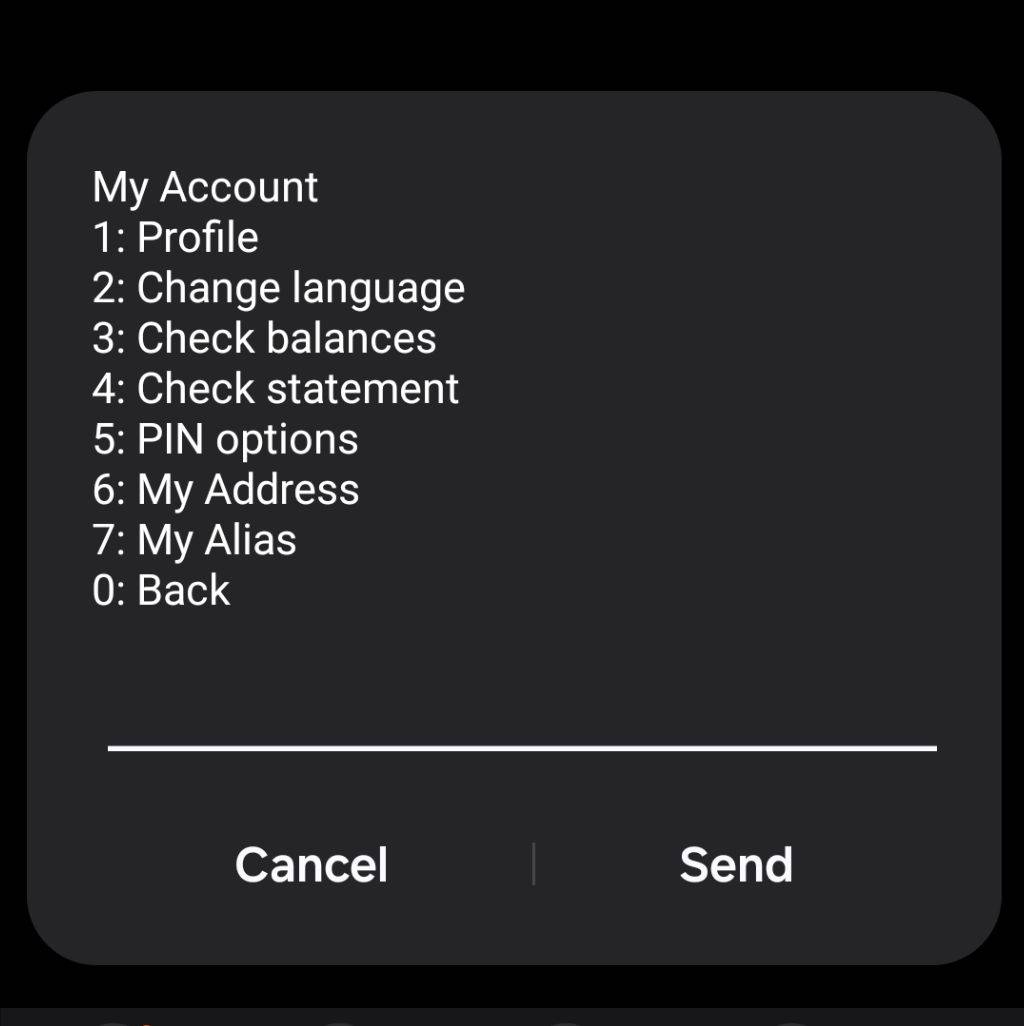
To confirm that everything works as expected:
Ensure that you can access all the menu options under
Profile,add/edit the profile information and thatView Profileoption reflects the profile change(s.)Try
Change language,ensure that all the menu options and pages are correctly translated to the languages listed here when changed.Ensure that
Check Balanceslets you view the balance of your active voucher and if you don't have vouchers,your balance should be0.0Ensure that
Check statementlets you view your most recent transactions.Try
PIN optionscheck if you can reset your PIN(try your new PIN in a step where needed) ,for admins: check if you can reset other's PIN numbers and these should be the options underPIN optionsIf your number is not permissioned to reset others PINs,verify that the action is guarded in the Menu.
Select
My Address,ensure that it lets you view the address associated with your phone number.Select
My Alias,verify that it lets you request a new alias for your account.Help (Option 4 on Main Menu)
Additional Security Checks
I’ve put a wrong pin more than 5 times when sending some vouchers and the account doesn’t get blocked
Did you get any warning message with a remaining attempts count?
This is the expected outcome once you input an invalid PIN.
After 3 invalid attempts
Also, confirm the total number of digits in the wrong PINs that you used.
I did get a warning that attempts remaining were 2 but I put the wrong pin more than 5 times
@amina Could you provide the PIN combinations you entered when testing this? e.g 1234 ,1235.
Please note.If you provide a PIN that is not a 4 digit number,say a 5 or 3 digit PIN,that's currently not counted as a Wrong PIN by the System.
I used 1111 and I kept on repeating that pin…. I’ve tried right now and my account is blocked