Create testing checklist for phone #216
Labels
No Label
Compat/Breaking
Kind/Bug
Kind/Documentation
Kind/Enhancement
Kind/Feature
Kind/Security
Kind/Testing
Priority
Critical
Priority
High
Priority
Low
Priority
Medium
Reviewed
Confirmed
Reviewed
Duplicate
Reviewed
Invalid
Reviewed
Won't Fix
Status
Abandoned
Status
Blocked
Status
Need More Info
Activity
Doing
Activity
Hold
Activity
Proposal
Activity
QA
Activity
Validate
Runner
AT
Runner
CLI
Runner
HTTP
Runner
SSH
cleanup
devops
documentation
easypeasy
exchange
i18n
legacy
meta
migration
optimization
privilege
refactor
smell
support
tooling
ux
No Milestone
No project
No Assignees
2 Participants
Notifications
Due Date
No due date set.
Dependencies
No dependencies set.
Reference: urdt/ussd#216
Loading…
Reference in New Issue
Block a user
No description provided.
Delete Branch "%!s()"
Deleting a branch is permanent. Although the deleted branch may continue to exist for a short time before it actually gets removed, it CANNOT be undone in most cases. Continue?
SHould verify everything works reasonably with phone before handing over to staff (each milestone)
Testing procedure
using phone:
1.In Kenya dial:
*483*061#Selecting a language:
The first time you dial the USSD code, this should be the first page you get
To confirm that everything works as expected:
Ensure that you can select a language of your choice and that the menu proceeds with the selected langauge.
Ensure that you can only select a language in the language list
Accept or Reject terms.
The next step should be to Accept or reject the terms after language selection as below:
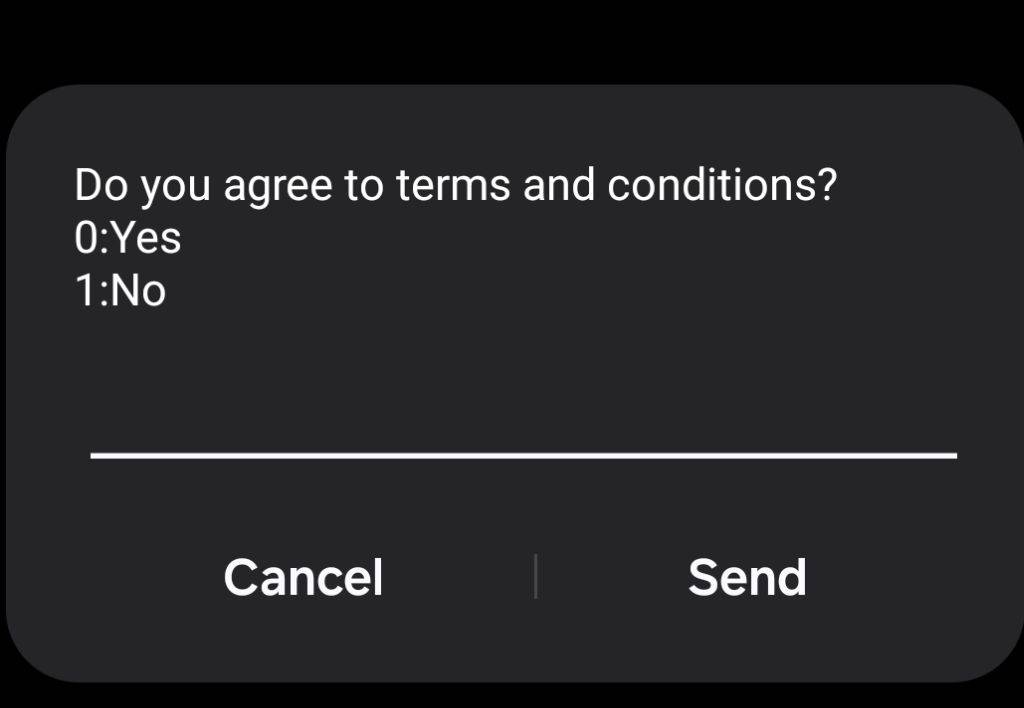
To confirm that everything works fine.
Ensure that you can either accept or reject the terms.
Ensure that on rejecting the terms,the menu terminates and all other steps,accepting the terms takes you to the next step.
Setting up your PIN
If you accepted the terms,this should be the next step:
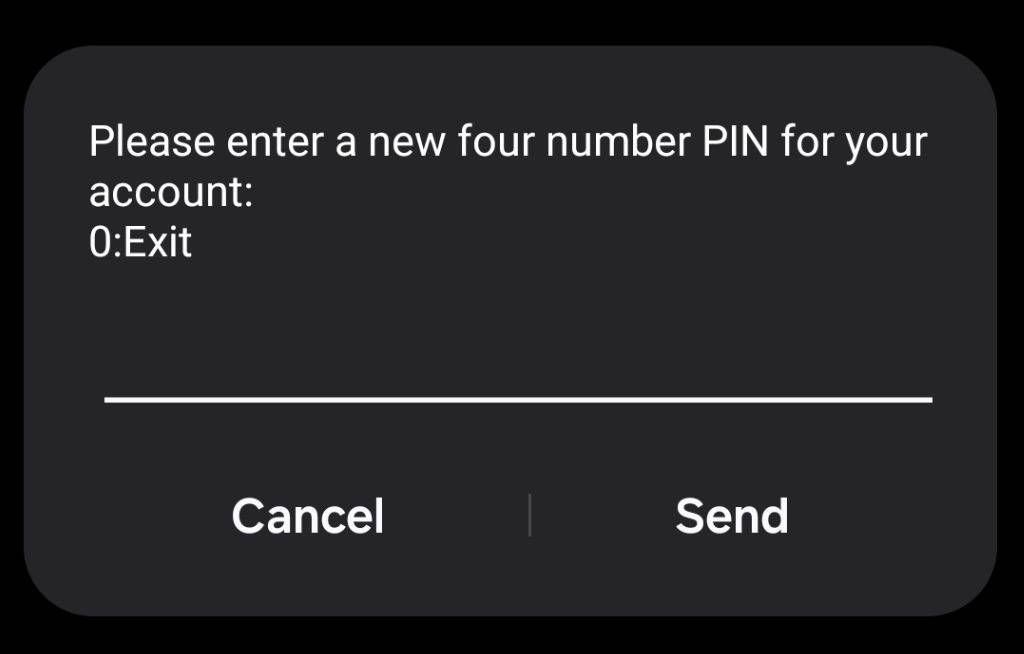
To confirm that everything works fine:
Ensure that you can only set a 4 digit number as your PIN
On the next step,ensure that you can repeat the same PIN as on first time before proceeding.
Ensure that on confirming your PIN, the menu exits.
Main menu
After setting up your language,PIN and accepting the terms,re-dialing the USSD should always load the Main menu as:
To confirm that everything works fine:
Ensure that your balance always begins at 0.00
Ensure that you have 5 menu options in the order: 1.Send 2.My Vouchers 3.My Account 4.Help 9.Quit
Ensure that selecting one of the above options leads you to the appropriate next step.
Send(Option 1 on Main Menu)
If the balance is 0.0/have no vouchers , you should see as below :
To confirm that this page works as expected:
If you have some vouchers:
To confirm that everything works as expected:
Ensure that you can enter a recipient's phonenumber/alias/address and that it takes you to the next step(enter amount)
Ensure that you can enter an amount to send and that you cannot send an amount that is above your balance.
Ensure that you can only send vouchers using your correct PIN.
Check that the account balance gets updated correctly for both parties.
If you have more than 1 voucher,ensure that you can only send your active one.
My Vouchers (Option 2 Main Menu)
The menu you get is as:
To confirm that everything works as expected:
Try
Select Voucher,ensure that you can view a list of your vouchers.On
Select Voucher,check that you can select a voucher and set it as your active one.Check if you can view your voucher details by choosing
Voucher detailsMy Account (Option 3 on Main Menu)
The Menu you get is as:
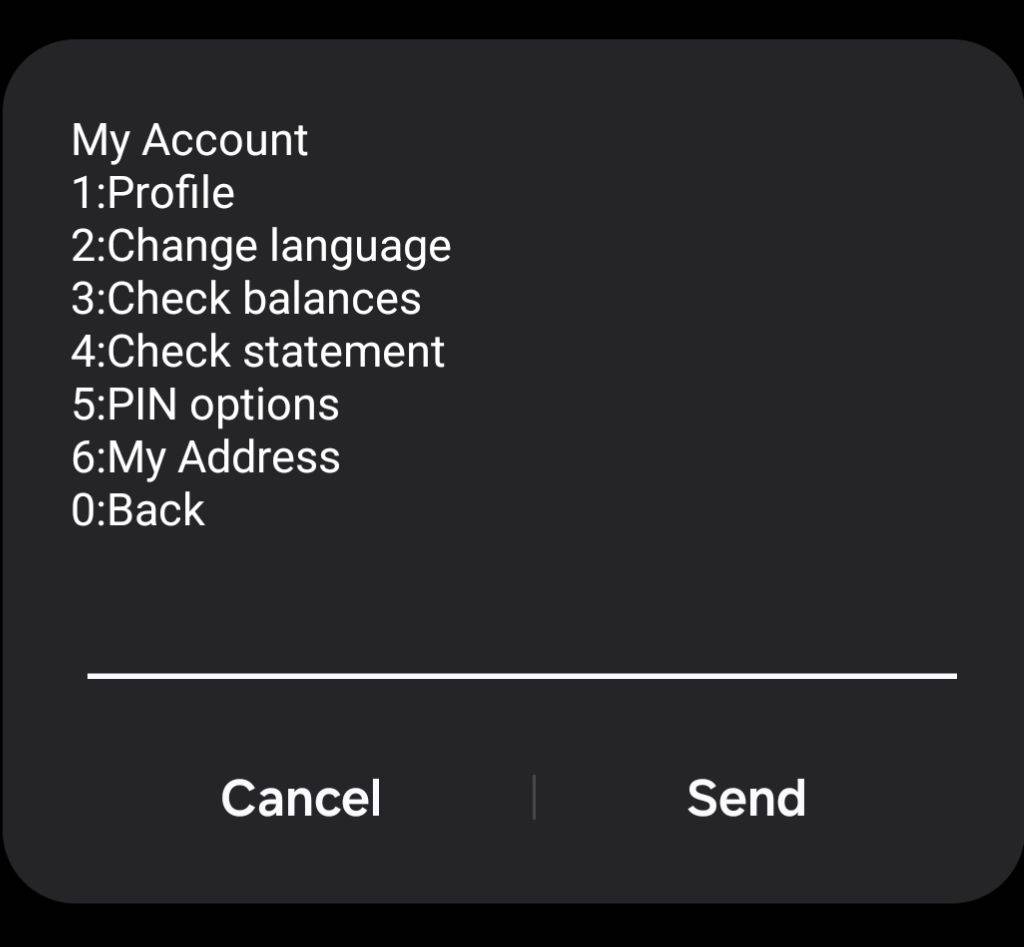
To confirm that everything works as expected:
Ensure that you can access the
Profile,add/edit the profile information and thatView Profileoption reflects the profile changes.Try
Change language,ensure that all the menu options and pages are correctly translated.Ensure that
Check Balanceslets you view the balance of your active voucher.Ensure that
Check statementlets you view your most recent transactions.Try
PIN optionscheck if you can reset your PIN(try your new PIN in a step where needed) ,for admins: check if you can reset other's PIN numbers.Select
My Address,ensure that it lets you view the address associated with your phone number.Help (Option 4 on Main Menu)
Copy this checklist into separate repo to close out
moved to https://git.grassecon.net/grassrootseconomics/sarafu-ussd-instance/src/branch/master/checklist/template.md
@lash Should we move this checklist instead? .This is updated.
#238